How To Use the Passholder Pre-Booking Portal & FAQs
- Monday September 4th 2023
- Merlin Annual Pass

We’re very pleased to announce that the pre-booking portal is now ready to use for ALL Passholders!
As it’s a little bit different than what many of you are used to, we wanted to take you through how it works step by step, as well as answering any questions you may have about this over in our FAQs section. We know you’re eager to start planning your next adventure, so read on to find out how to use the Pre-Booking Portal in our step-by-step handy guide!
Contents
- How to Register
- How to Link Merlin Annual Passes to The Portal
- How to Pre-book Your Ticket
- How to Reschedule or Cancel Your Booking
- FAQs
How to Register
To sign up you’ll need to head to the Portal. When you reach the portal click the ‘sign in’ button and then click ‘sign up now’.
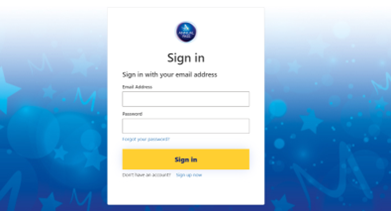
You’ll be asked to input your user details and click ‘send verification code’. Head to your email and verify your account – you may need to check your junk folder. Please make sure you use the email address associated with your Merlin Annual Passes.
Once you’ve created your account you will also be asked to add your phone number, and this will also be verified. Please think carefully about the best mobile phone number to use, as when you login to your account in future you will need to enter a verification code which is sent to your mobile. This is to ensure your account remains secure. Once your account is set up, you’re free to link your Merlin Annual Passes! (You don’t need to create an account for every Passholder in your group – you can create one and add additional passes.)
How to Link Merlin Annual Passes to The Portal
One of the great things about the Prebook Portal is that you can add Passes for your friends and family to your account and make bookings on their behalf for days out together! It’s very easy to add your Passes, however it’s important to get permission from Passholders before linking to any account. To ensure permission is given and to help keep Passes secure, a permission verification email will be sent to each Passholder to confirm that they’re happy to link their Pass to your prebook portal account and that you are allowed to make bookings on their behalf.
Please note, permissions emails are sent to the email address associated with each Merlin Annual Pass, and you will not be able to book / amend trips using each Annual Pass until permission has been verified via email.
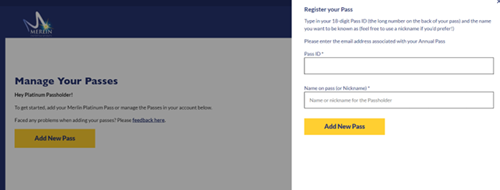
How to Pre-Book Your Ticket
- Head to Manage Trips and then click ‘Book New Trip’.
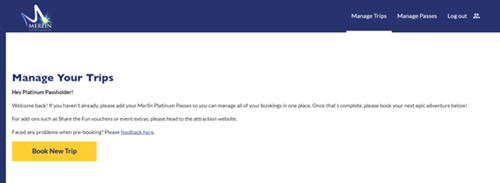
-
Choose your attraction
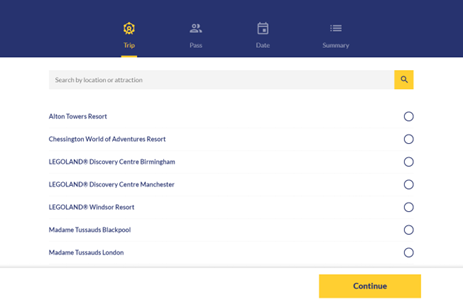
-
Select the Passes of Guests attending (or add a free under 3 ticket where applicable)
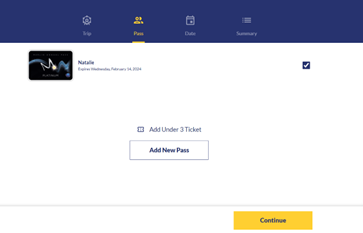
-
Select your chosen date (and timeslot where applicable)
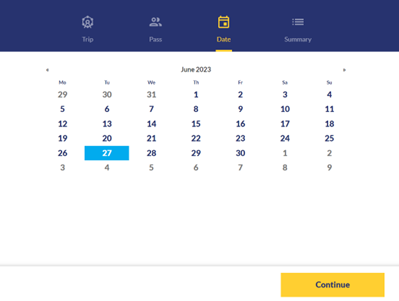
-
Confirm your details!
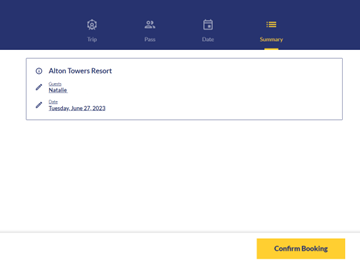
How to Reschedule or Cancel Your Booking
Cancelling and rescheduling has never been easier! When your plans change simply log into the Prebook portal and head to ‘manage trips’. There you can view your upcoming trips and ticket information, edit your booking, or cancel.
To cancel your booking click the ‘bin’ icon, or to amend click the ‘pencil’ icon. You should receive an email confirmation of your cancellation. It’s really that simple!
It’s important to cancel your trip when your plans change so that we may offer your slot to another Passholder who might be looking to book. This is particularly important for our Midway attractions where there are sometimes smaller group sizes per timeslot.
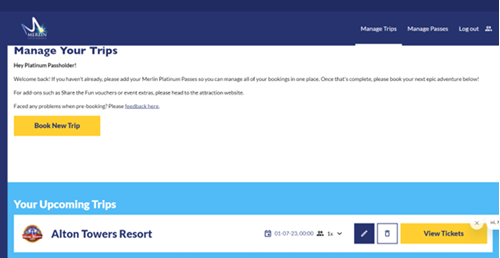
We’re so excited to welcome all of our Passholders to the Booking Hub and we hope that this makes booking your epic adventures ten times easier!
FAQs
Adding a Carer Pass is simple! You just add in the Pass details the same way you would a paid for Merlin Annual Pass.
There are several reasons why you may be struggling to add your pass. In this instance you will see an error box.
- You may have entered your Pass number incorrectly, so please re-enter your number and try again.
- Your Pass may have expired and be outside of the validity period.
There are several reasons why you may be struggling to pre-book your tickets. In this instance you will see an error box.
- You may be attempting to book a date or time for which your Pass type isn’t valid (i.e., if you’re a Discovery Passholder and have tried to book a weekend ticket) - if this is the case and you would like to visit on this date, please purchase an Exclusion Day ticket using the links above
- You may have exceeded the number of pre-books which you are allowed
- Your Pass may have expired and be outside of the validity period
When you log into the portal you will need to send a code to your chosen mobile number (used to register). The text will come from ‘MSVerify’. If you do not receive a text message, please check that you entered your mobile phone number correctly when you registered. You can also try re-sending a log in code. If your mobile phone number is correct, you have signal, and you have also attempted to resend a code, then please get in touch with our help centre at info@Merlinannualpass.co.uk, or by using our live chat feature on website.
Currently you’re unable to change your phone number on the portal, however we are working on this! As a precaution the old booking system will stay in place in the meantime so you can still prebook the old way if you’re unable to log into the Pre-book Portal.
Please use the normal link in the Perks Hub to book friends and family tickets, as this cannot be done through the Pre-book Portal.
Please make sure you check if your Pass is valid before making any booking in the Pre-book Portal. It’s your responsibility to ensure your Pass is valid, and you face the risk of being turned away if your Pass is not valid at the attraction.